[QR code activation] How can I activate the eSIM or share the eSIM with a QR code?
All screenshots below are from iOS devices. For Android devices, please read “[In-app activation] How can I activate the eSIM on Android devices?”.
- Step 1. Open the Klook app. Go to Account > Bookings to find your voucher. The QR code is also on your voucher.
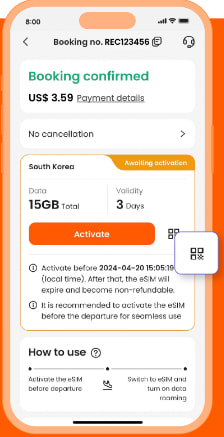
- Step 2. From the device that you’d like to use the eSIM, go to Settings > Cellular > SIMs. Tap “Add eSIM” and “Use QR Code”, and scan the QR code.
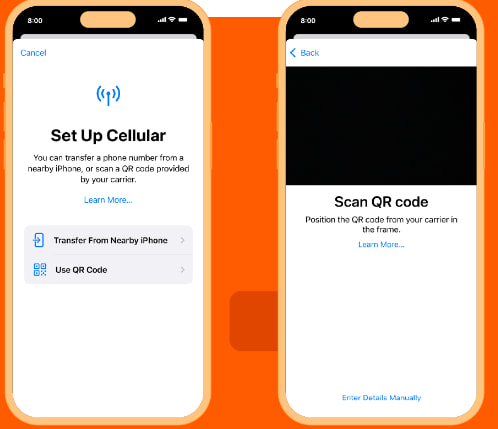
- Step 3. Activate the eSIM on a stable connection. Please do not leave the page while the eSIM is being activated.
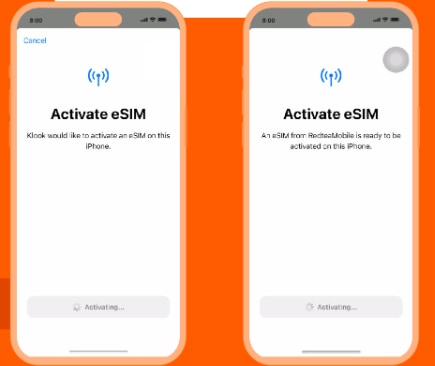
- Step 4 & Step 5. This is to use the eSIM for calling and iMessage right away. Select the “Primary” line before arriving at your destination.
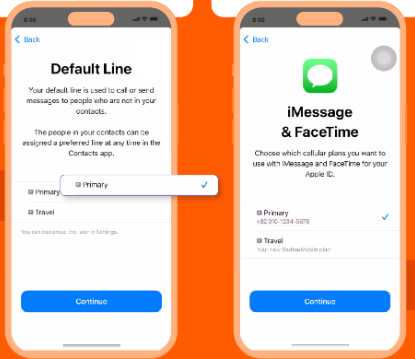
- Step 6 & Step 7. Set the “Primary” line to use cellular data until you arrive at your destination, and toggle off “Allow Cellular Data Switching”. This way, you can ensure the eSIM data won’t be used in advance.
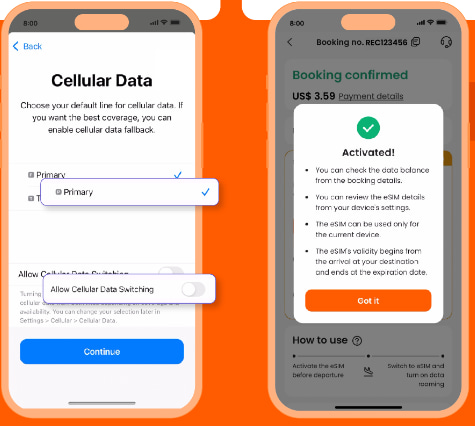
- Step 8. When you arrive at your destination, turn on the eSIM line and turn on data roaming.
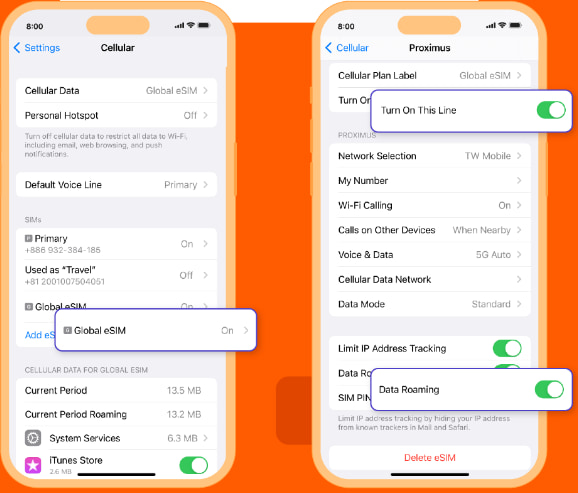
- Step 9. Change the cellular data setting to use your eSIM.
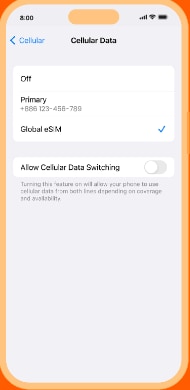
- Step 10. Check the eSIM status in your Klook booking. Tap the icon on the top right corner to get help with any issues. Please note that checking the data balance on the app is enabled only for the “Data in total” packages.
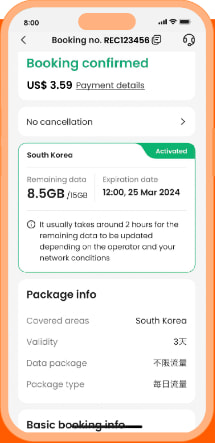
Was this information helpful?
Other FAQs in "eSIM"
- What devices are compatible with eSIM?
- [In-app activation] How can I activate the eSIM on iOS devices?
- [In-app activation] How can I activate the eSIM on Android devices?
- How can I activate the eSIM on my device?
- Can I scan one QR code with multiple devices?
- Should I turn on data roaming when I'm using the eSIM?