JR Ticket Pick-up Guide (Shinkansen and Express trains)
Departing from a JR Hokkaido, JR East, or JR Hokuriku station listed in the map below?
Use this guide to find out how to pick up your ticket using the QR code in your Klook app or booking confirmation email!

Pick up your tickets

If you need help from the station staff to get your tickets, you can show them the message below:
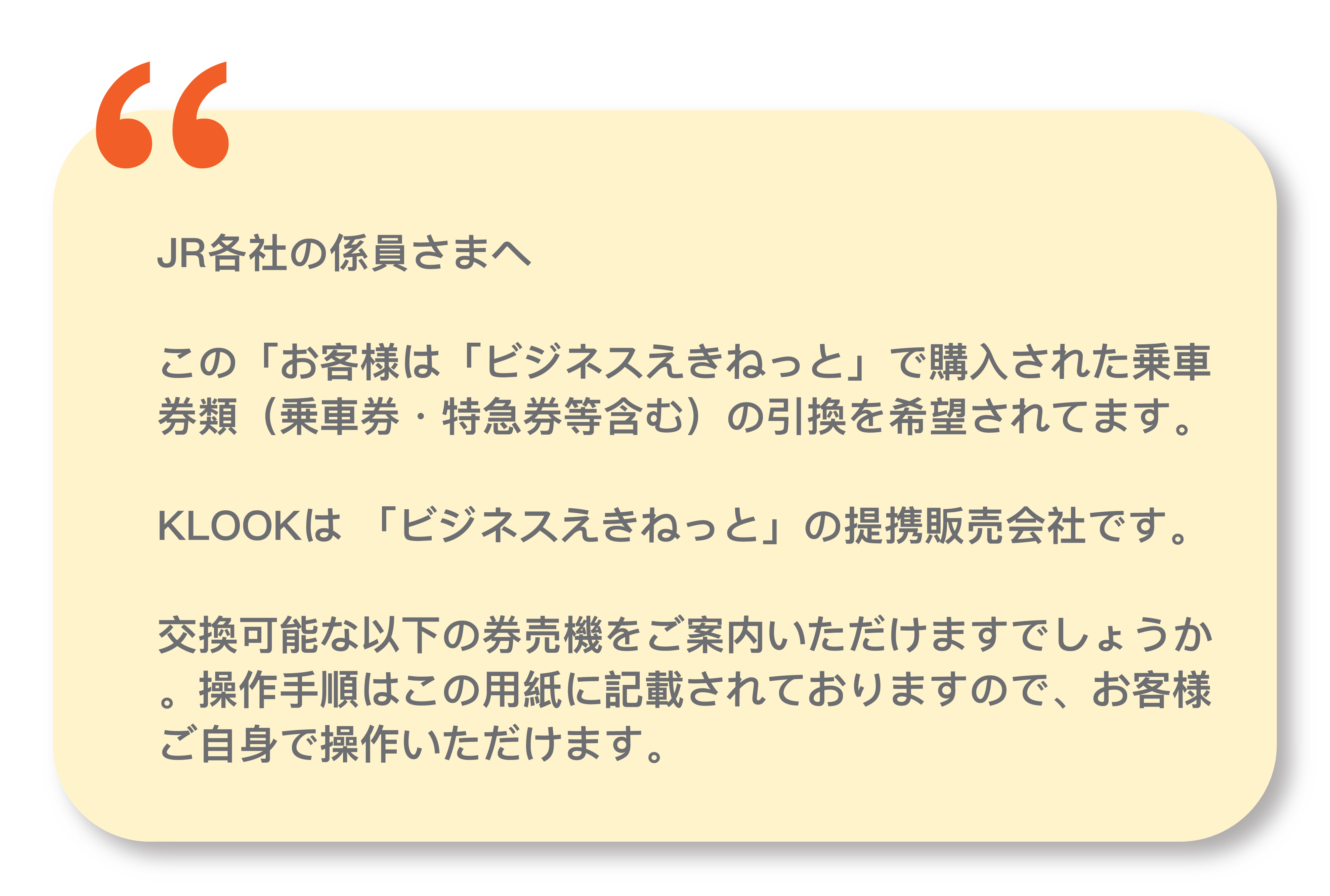
As you’ll need to scan the QR code on your Klook app or booking confirmation email, remember to have it ready too!
1. When you get to the station, look for this ticket machine. It has the logo "えきねっと", on the machine and located near the JR Ticket Offices.


2. Choose your interface language in the top right corner of the screen. You can choose from English, Chinese (Traditional and Simplified), and Korean.
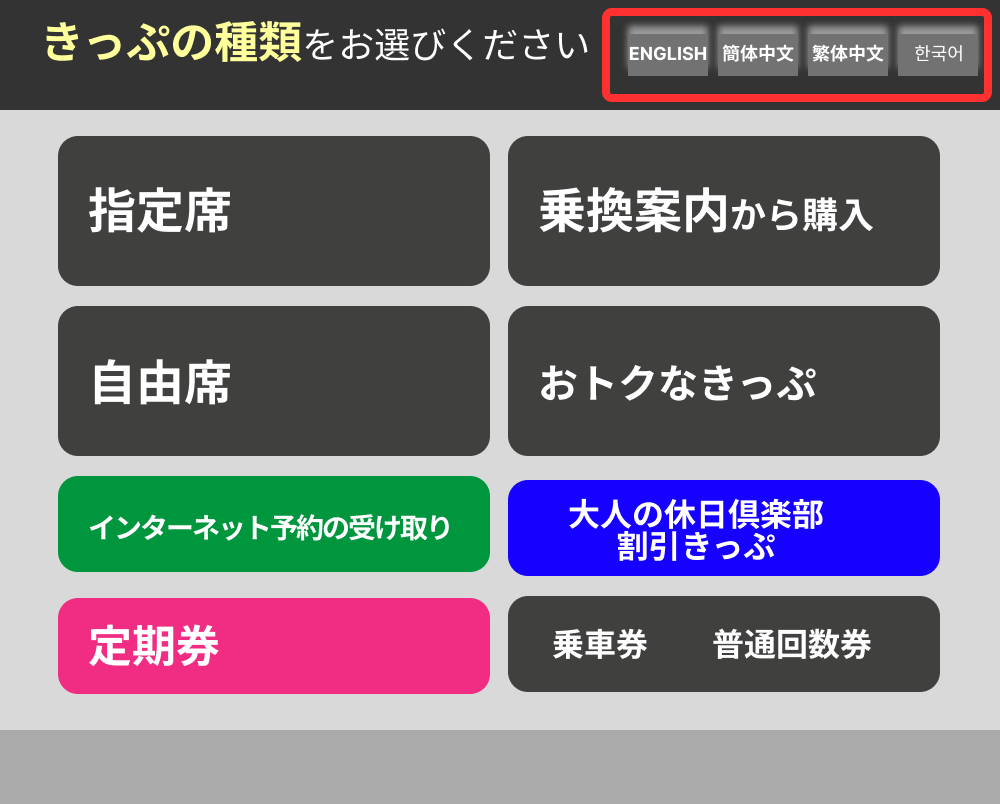
3. Select “Read QR code”. If you don’t see this button, select “Pick up Tickets” instead, followed by “JR East Train Reservation”, then select “QR code or Pick-up code”
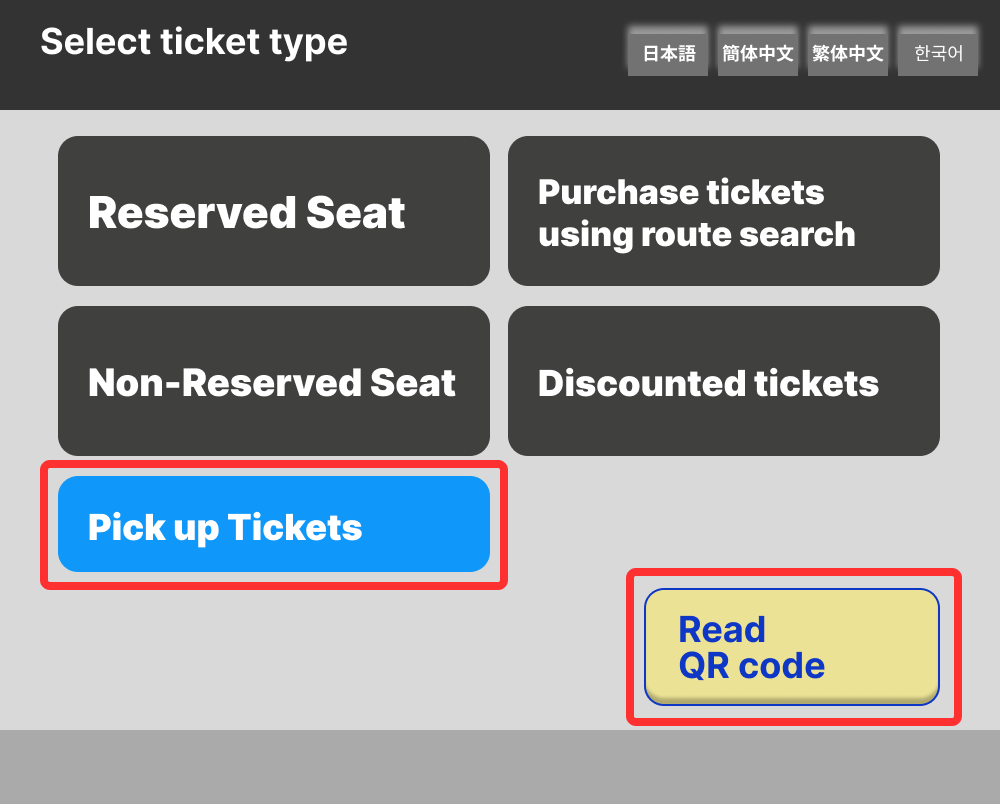
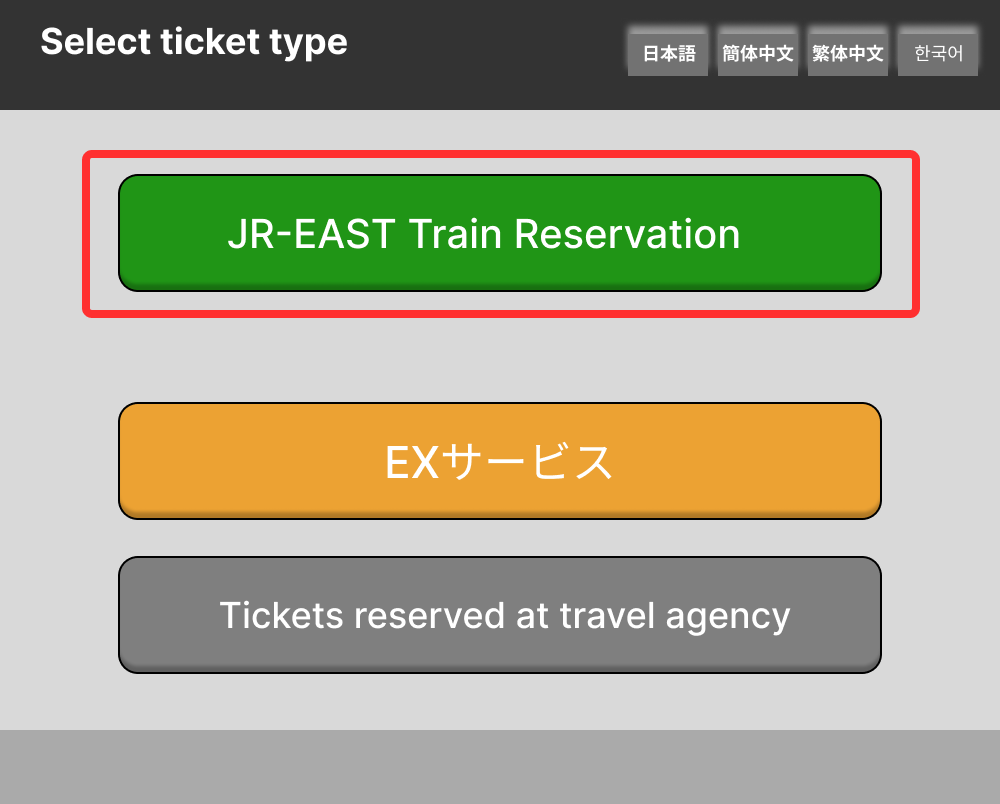
4. Select “QR code or pick-up code”
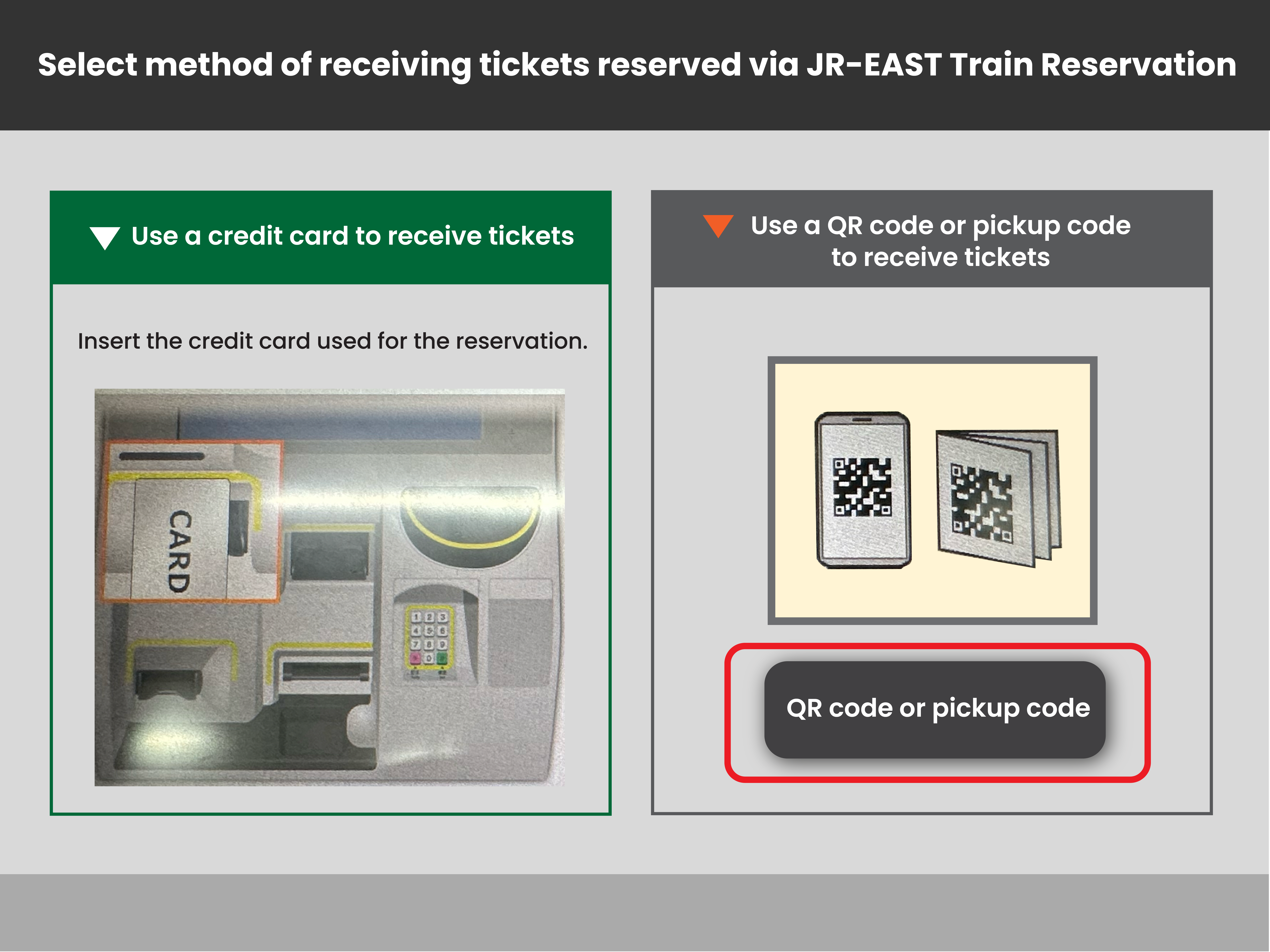
5. Scan your QR code in your Klook app or booking confirmation email using the scanner on the machine. If it doesn’t work, first try increasing the brightness on your phone, or disabling dark mode.
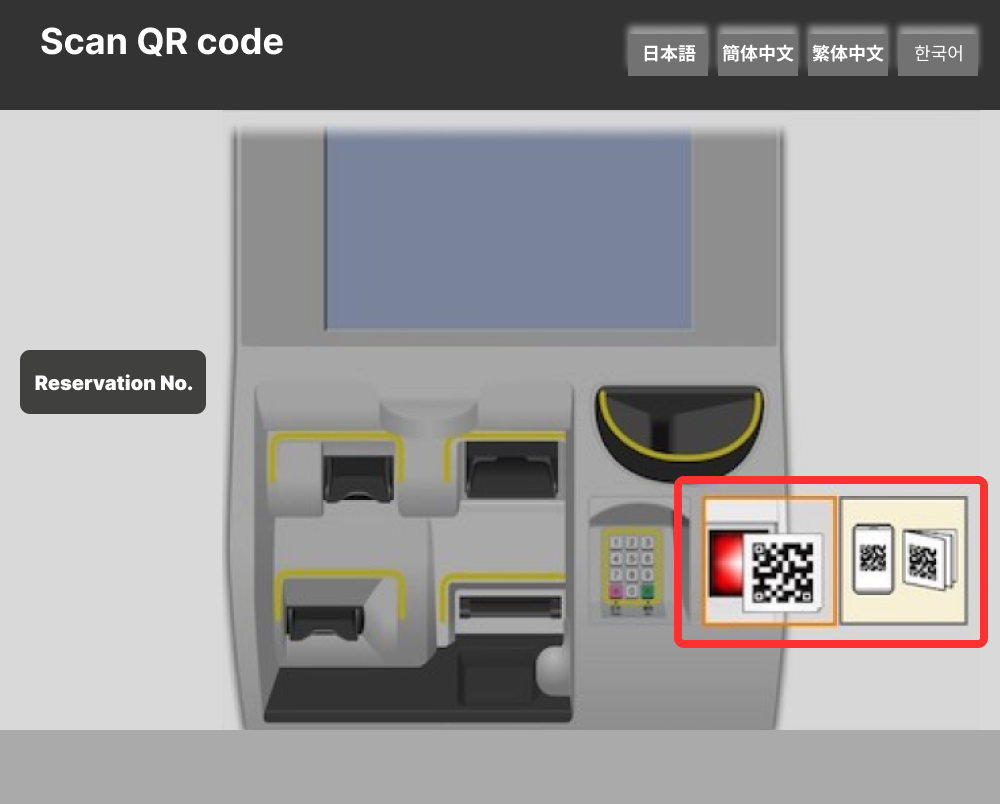
If it still doesn’t work, select “Enter pickup code/Reservation No.” and enter the 17-digit code from your Klook booking confirmation email.
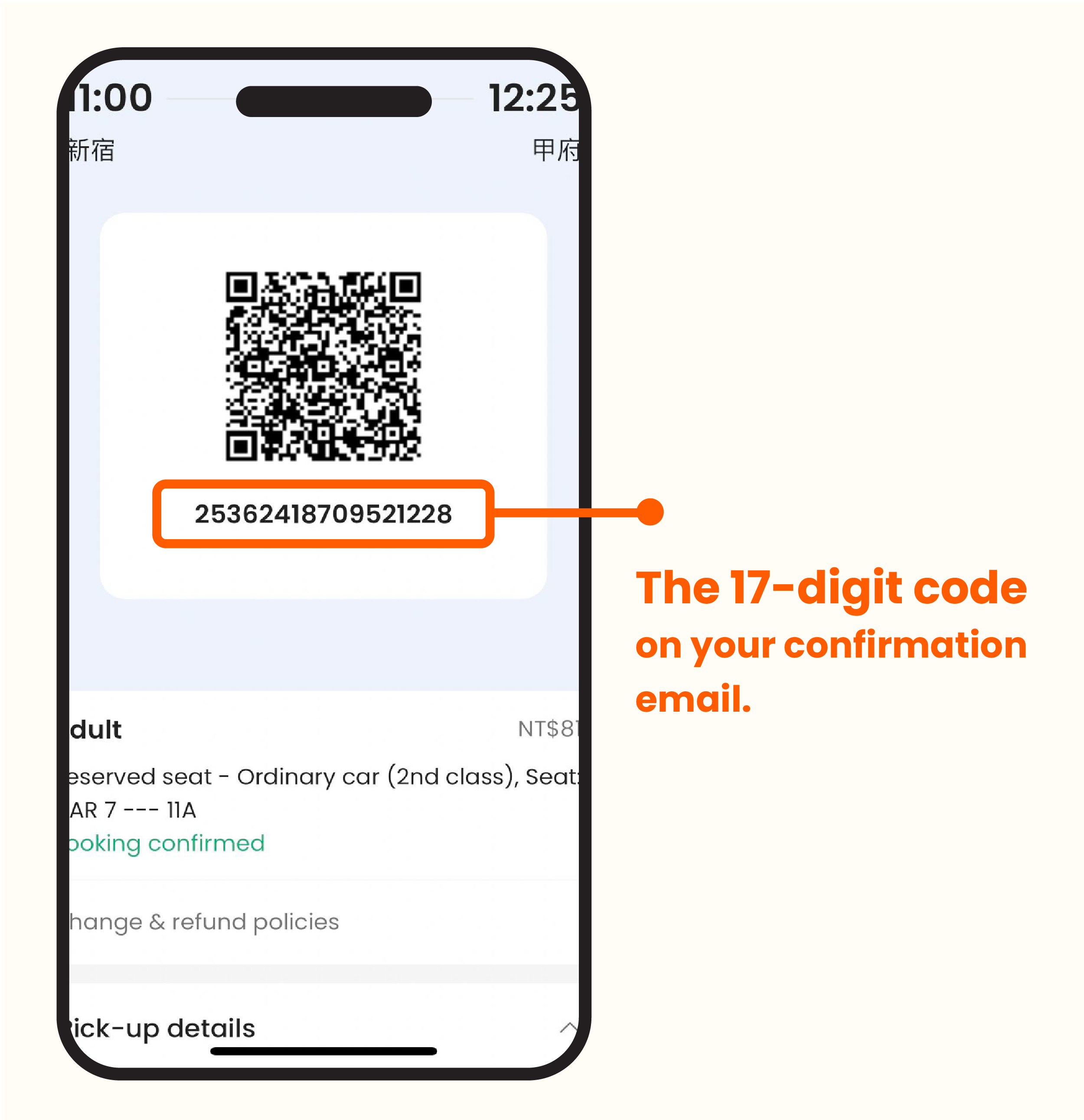
6. Check your ticket details and itinerary, then select “Issue tickets for this reservation”
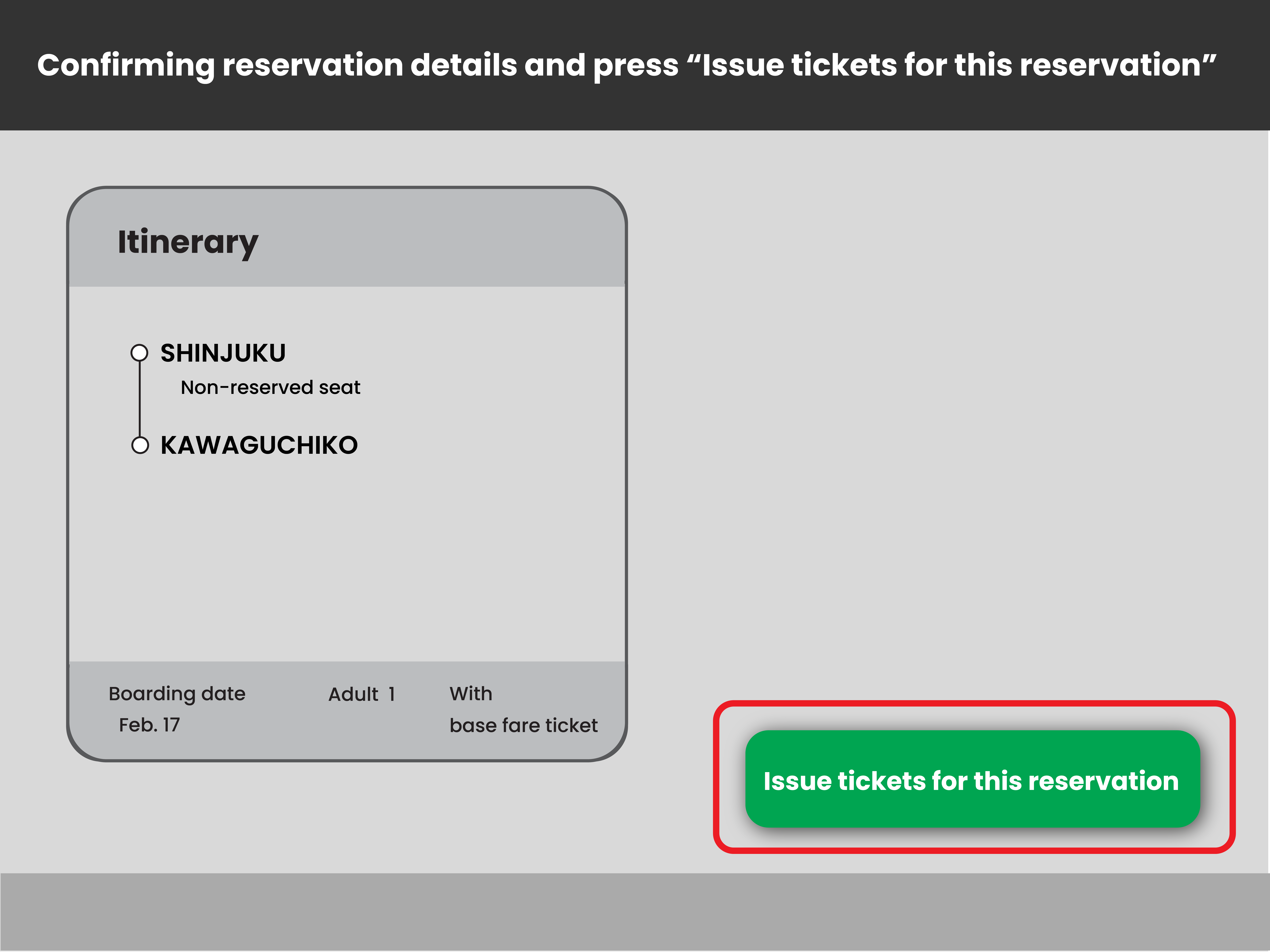
7. You’ll get 2 tickets for each passenger: 1 base fare ticket + 1 express train ticket. They’ll look like the samples below.
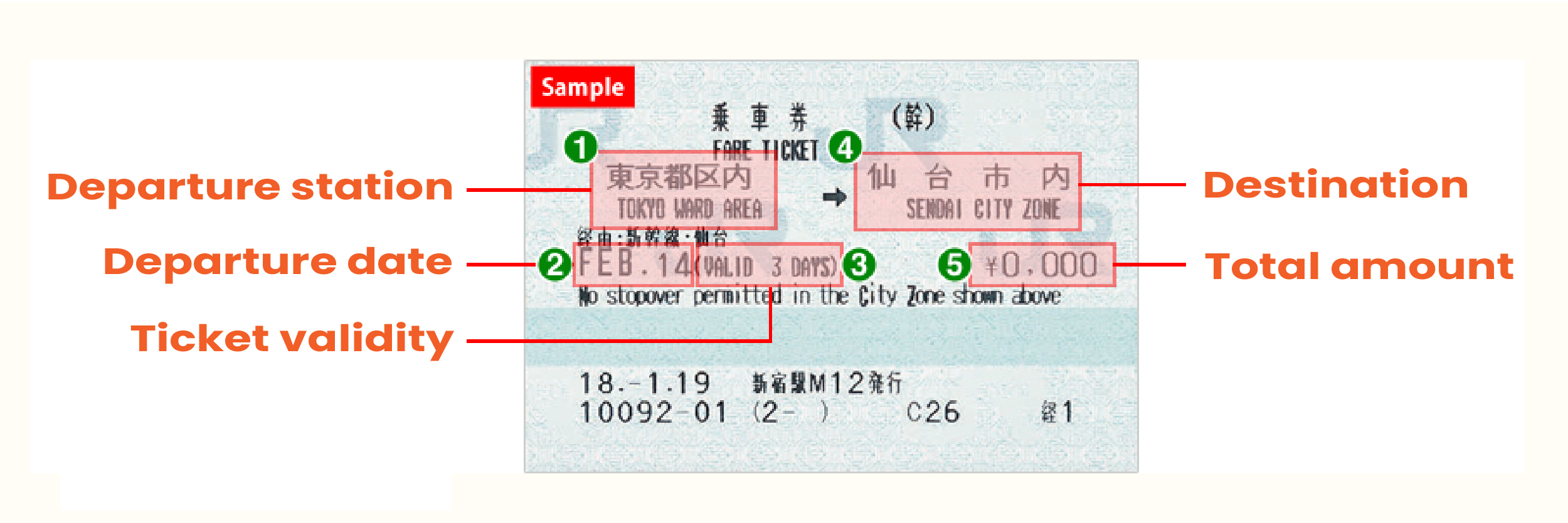
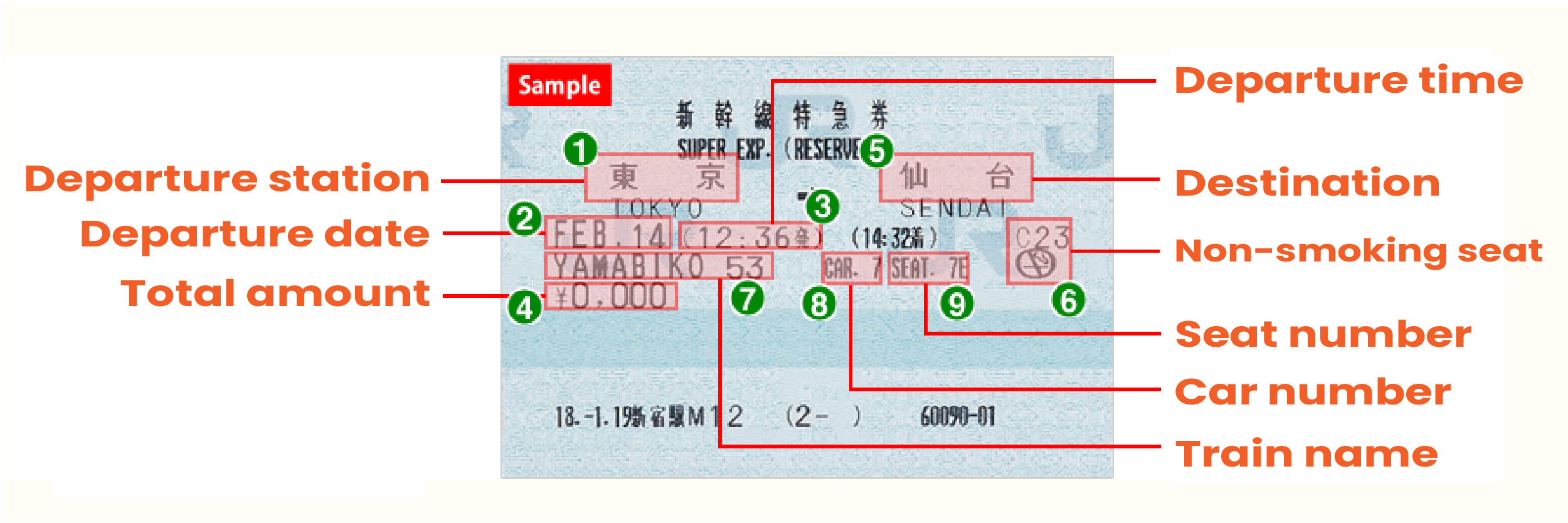
Board the Train

1. You’re on your way! Insert both tickets into the ticket gate, and remember to pick it up again after you pass through. Keep your ticket safe as you’ll need it at your destination.
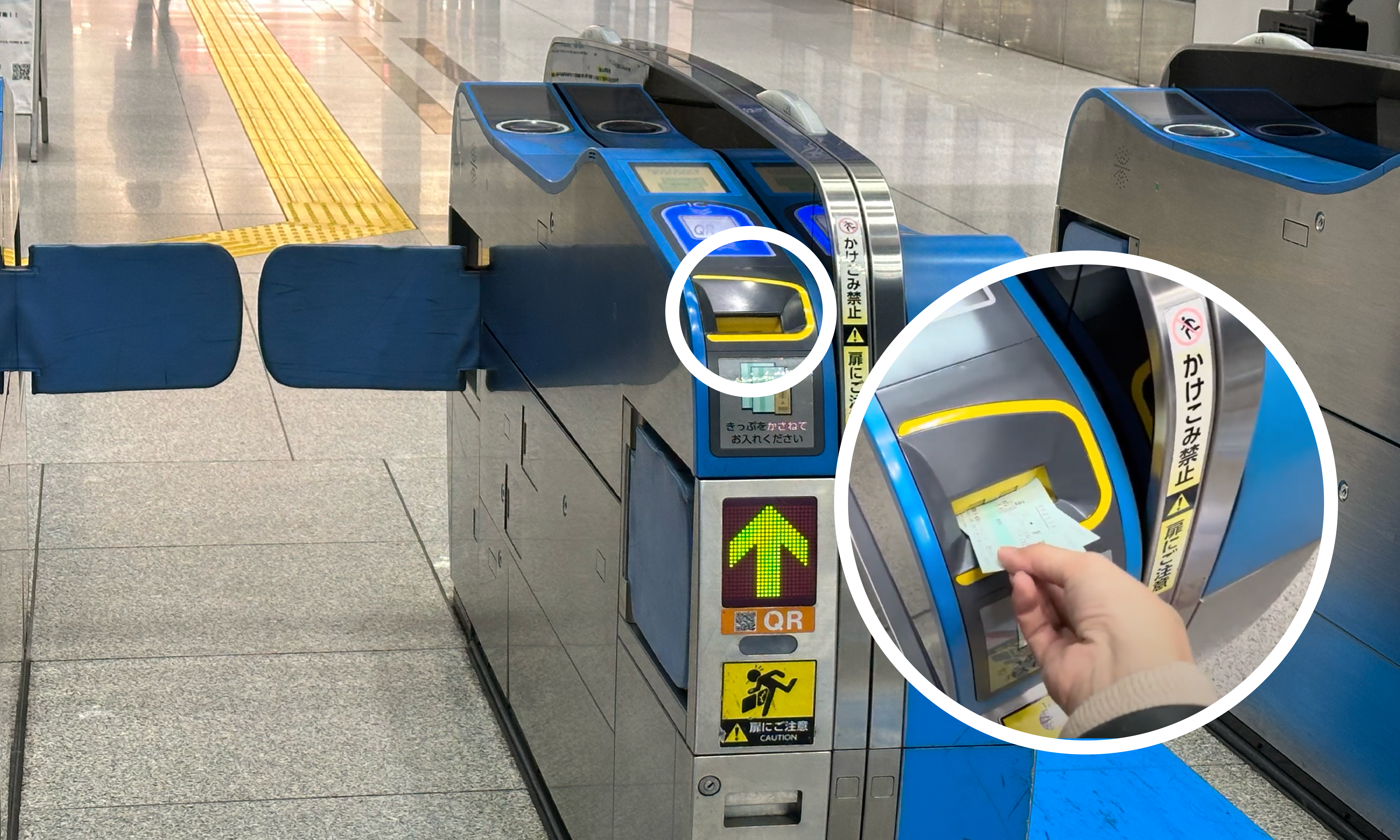
2. Check the departure board for your platform, and get there before the departure time.
