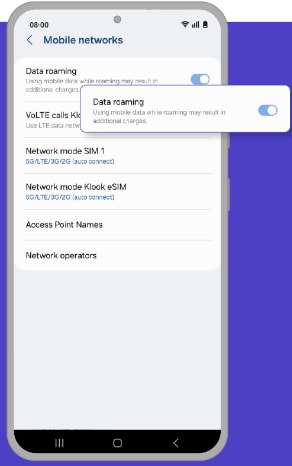How can we help you?
Browse popular FAQs
[In-app activation] How can I activate the eSIM on iOS devices?
- Step 1. Open the Klook app. Go to Account > Bookings. Tap the “Activate” button. (You can also scan the QR code on your voucher from Settings > Cellular > SIMs > Tap Add eSIM > scan QR code.)
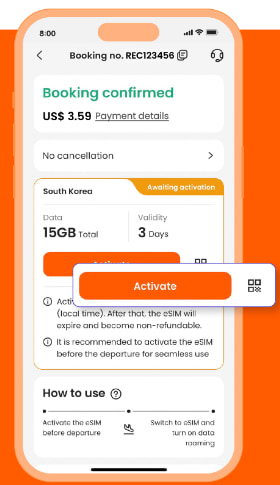
- Step 2. Make sure to read the reminder before activation. Don’t worry - your data usage won’t start immediately upon activation.
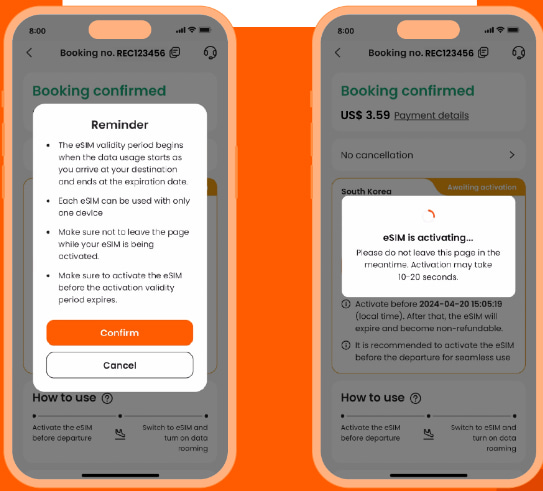
- Step 3. Activate the eSIM on a stable connection. Please do not leave the page while the eSIM is being activated.
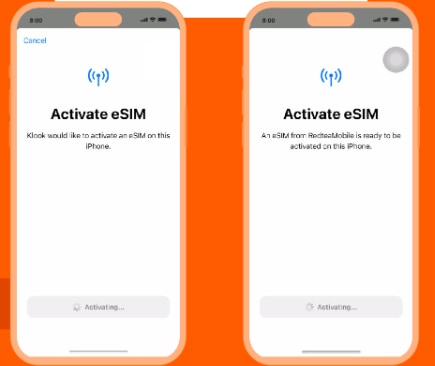
- Step 4 & Step 5. This is to use the eSIM for calling and iMessage right away. Select the “Primary” line before arriving at your destination.
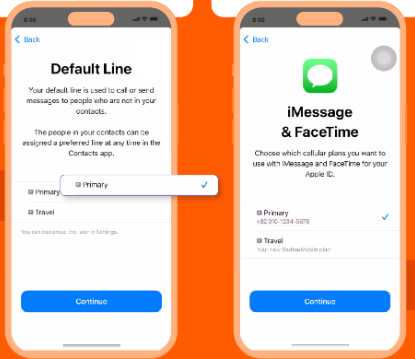
- Step 6 & Step 7. Set the “Primary” line to use cellular data until you arrive at your destination, and toggle off “Allow Cellular Data Switching”. This way, you can ensure the eSIM data won’t be used in advance.
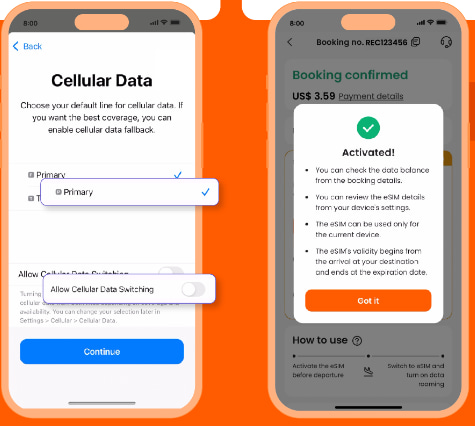
- Step 8. When you arrive at your destination, turn on the eSIM line and turn on data roaming.
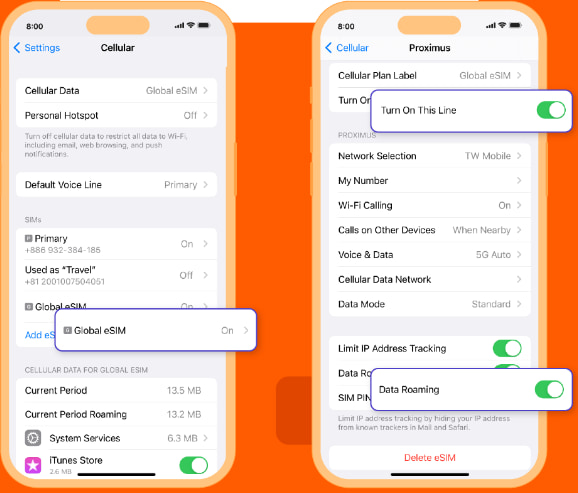
- Step 9. Change the cellular data setting to use your eSIM.
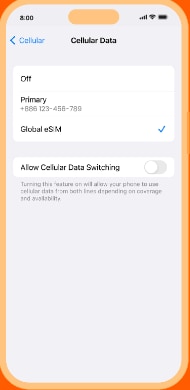
- Step 10. Check the eSIM status in your Klook booking. Tap the icon on the top right corner to get help with any issues. Please note that checking the data balance on the app is enabled only for the “Data in total” packages.
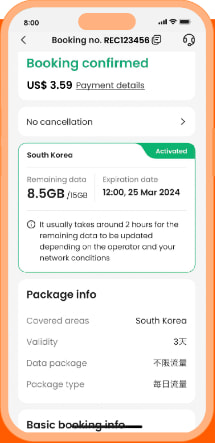
When will I receive my booking confirmation?
This depends on the policy of your activity.
- For activities with instant confirmation: You will receive your booking confirmation email within 5 minutes of making your booking.
- For activities without instant confirmation: You will receive your booking confirmation within 24-48 hours of making your booking. Check the package details > Confirmation section of your booking/activity page for the booking confirmation time for your activity.
If you have not received your booking confirmation even after the time mentioned above, please refer to this article.
Can I book an activity on behalf of someone else?
Yes. Just be sure to provide their details when finalizing your booking details to make a booking on behalf of your family and friends.
Do note that some Klook vouchers are non-transferrable and can only be used by the person whose details are indicated on the voucher. As such, please make sure that you've keyed in the correct guest details when making your booking.
How do I use my KlookCash?
If you have at least 10 KlookCash in your account, you will be able to use your KlookCash.
On your booking check out page, under the "Discount" section, tick the checkbox that says "KlookCash" to apply your KlookCash as a discount on the current price of your booking.
Please note you will not be able to use KlookCash when buying certain products, including but not limited to Klook Passes, e-Gift Cards, Travel Insurances, Stay+ packages and selected events (e.g certain concerts, music festivals, carnivals, exhibitions, sports and marathons). We may also exclude other products at our discretion.
[In-app activation] How can I activate the eSIM on Android devices?
- Step 1 & 2. Open the Klook app. Go to Account > Bookings. Tap the “Activate” button. (You can also scan the QR code on your voucher from Settings > Cellular > SIMs > Tap Add eSIM > scan QR code.) Please read the reminder and activate the eSIM. Don’t worry - your data usage won’t start immediately upon activation.
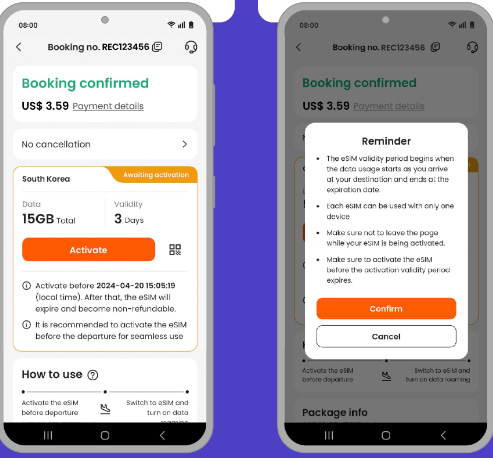
- Step 3. Allow the eSIM to be installed on your device.
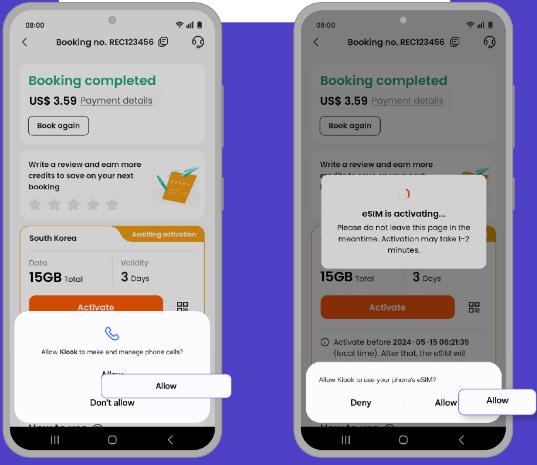
- Step 4. If you didn’t allow the eSIM installation right away, you can go to the device’s settings to allow it later.
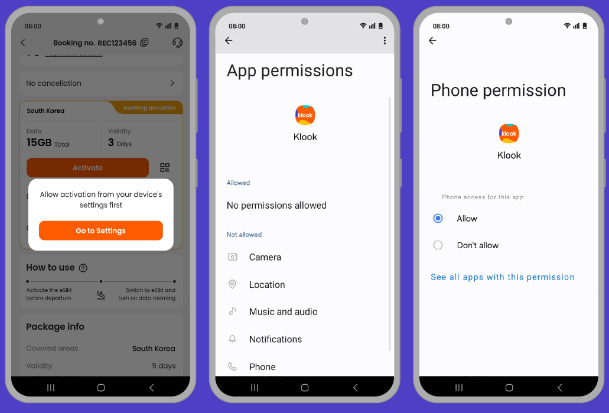
- Step 5. Activate the eSIM on a stable connection. Please do not leave the page while the eSIM is being activated.
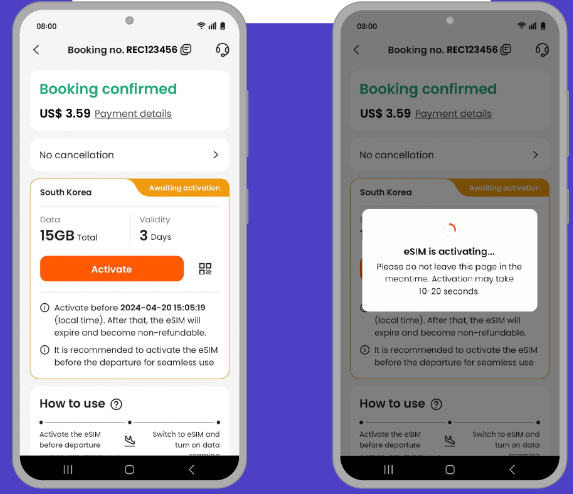
- Step 6. Give the eSIM a name.
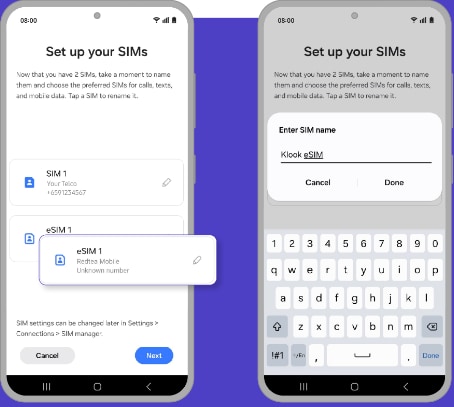
- Step 7. Set to use your original SIm to be used for calling, messaging, and data use until arrive at your destination.
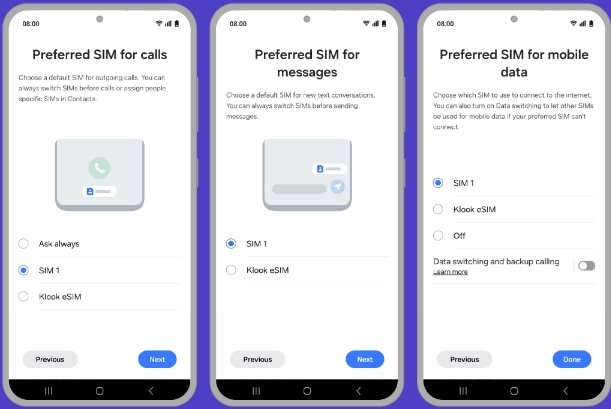
- Step 8 & 9. When you arrive at your destination, turn on the eSIM line and switch mobile data to the eSIM.
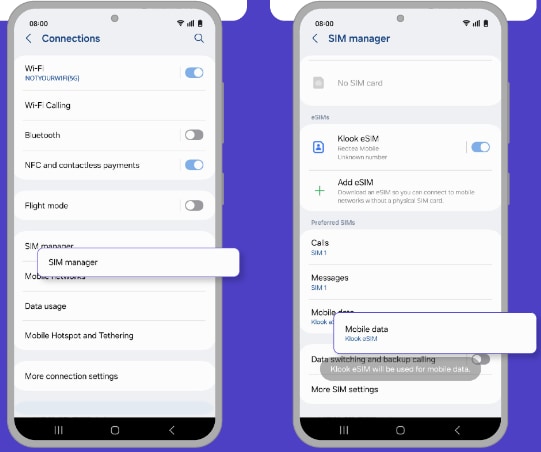
- Step 10. Turn on data roaming. You can check the eSIM status in your Klook booking. Tap the icon on the top right corner of the booking details page to get help with any issues. Please note that checking the data balance on the app is enabled only for the “Data in total” packages.